Cleaning up your Gmail inbox can seem like a huge task. But it doesn’t have to be.
With the right steps, you can quickly get a cleaner, more organized inbox. Emails pile up fast. Important messages get buried under a mountain of unread or junk emails. This can make finding what you need difficult and time-consuming. A cluttered inbox can also cause stress.
But don’t worry. Cleaning up your Gmail inbox is simpler than you think. In this guide, we will show you easy steps to sort, delete, and manage your emails. By following these tips, you can have a tidy inbox in no time. Ready to get started? Let’s dive in and take back control of your Gmail!
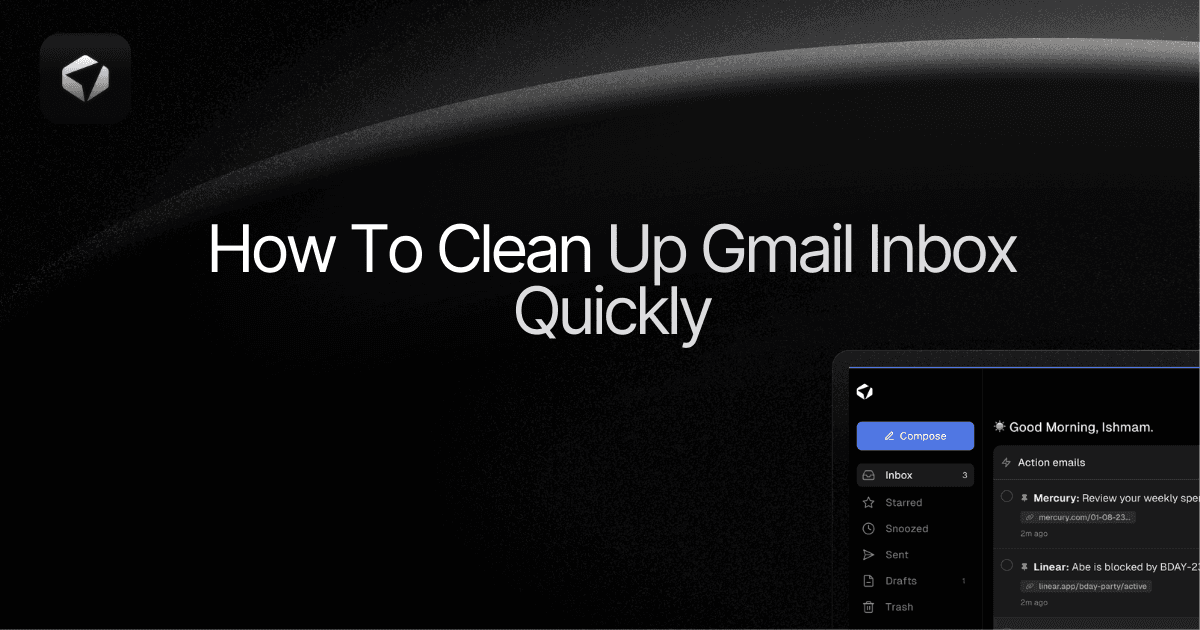
Step 1: Unsubscribe From Unwanted Emails
Cleaning your Gmail inbox can feel like a daunting task. The first step to a cleaner inbox is to unsubscribe from unwanted emails. This step will reduce the number of emails you receive daily. It will also help you focus on the emails that matter.
Identify Unnecessary Subscriptions
To start, you need to identify unnecessary subscriptions. These are emails you no longer read or find useful. Follow these steps:
- Open your Gmail account.
- Go to the search bar and type “unsubscribe”.
- Review the list of emails that appear.
- Make a note of the senders you no longer want to receive emails from.
This method helps you quickly find all newsletters and promotional emails. You can then decide which ones to keep and which to remove.
Use Unsubscription Tools
After identifying the unnecessary subscriptions, you can use unsubscription tools to make the process faster. These tools help you unsubscribe from multiple emails at once. Here are a few popular tools:
| Tool | Features |
|---|---|
| Unroll.Me | Unsubscribes with one click, consolidates emails into a daily digest |
| Clean Email | Offers bulk unsubscribe, automatic email sorting, and cleaning suggestions |
| Leave Me Alone | Provides privacy-focused email management with a simple interface |
These tools save time and simplify the process. You can unsubscribe from many emails in just a few clicks.
By following these steps, you can quickly reduce the number of unwanted emails in your Gmail inbox.
Step 2: Use Filters And Labels
Apply filters and labels to organize emails by categories. This helps quickly sort and manage your Gmail inbox. Keep important emails easily accessible.
Organizing your Gmail inbox can be quick and easy. Filters and labels help you manage emails effectively. This step will guide you on creating filters and using labels.
Create Custom Filters
Filters automatically sort your emails. You can create custom filters for different types of emails. Start by clicking on the gear icon in Gmail. Then, choose “See all settings”. Next, go to the “Filters and Blocked Addresses” tab.
Click “Create a new filter”. A new window will appear. Here, you can specify criteria for your filter. For example, filter emails from a specific sender. Or filter emails with certain words in the subject. Once done, click “Create filter”.
Now, choose an action for the filtered emails. You can mark them as read. Or move them to a label. Click “Create filter” to save.
Organize With Labels
Labels help you categorize your emails. They act like folders but with more flexibility. To create a label, click on the “More” option on the left sidebar. Scroll down and click “Create new label”.
Enter a name for your label. Click “Create”. You can now assign emails to this label. Select an email, click on the label icon, and choose your label.
You can also nest labels under existing ones. This keeps your inbox organized. Labels can be color-coded for easy identification. To color a label, hover over it on the sidebar. Click the three dots and choose “Label color”.
Using filters and labels together makes managing your inbox a breeze. It saves time and keeps your inbox tidy. Try it out and see the difference.
“`
Step 3: Bulk Delete Old Emails
Cleaning up your Gmail inbox can be overwhelming. Step 3 focuses on bulk deleting old emails. This method helps you clear out large numbers of emails fast. Follow these steps to make the process simple and efficient.
Sort By Date
First, you need to sort your emails by date. This helps you identify the oldest emails. Follow these steps:
- Open your Gmail account.
- Click on the small arrow in the search bar.
- Select the date range you want to filter.
Sorting by date allows you to find and delete the oldest emails easily. This is key to reducing clutter.
Delete In Batches
Deleting emails in batches can save you time. Follow these steps to delete multiple emails at once:
- Check the box at the top to select all emails on the page.
- Click the “Select all conversations that match this search” option.
- Press the delete button.
Deleting in batches helps you remove hundreds of emails quickly. This ensures your inbox is clean without spending hours.
To summarize, sorting by date and deleting in batches are effective ways to clean up your inbox. These steps are simple and can significantly reduce your email clutter.
Step 4: Archive Important Messages
Step 4 in cleaning up your Gmail inbox quickly is to archive important messages. This method helps you keep your inbox tidy without losing important emails. Archiving moves emails out of the inbox into a separate storage area, making them easy to retrieve later.
Selectively Archive Emails
Not all emails need to stay in your inbox. By selectively archiving, you can focus on what’s essential. Here’s how:
- Open your Gmail and go to the inbox.
- Select emails you want to archive by clicking on the checkbox next to each email.
- Once selected, click on the archive button at the top of the page.
The archive button looks like a box with a down arrow. Your selected emails will move out of the inbox. They will be stored safely, and your inbox will look cleaner.
Access Archived Emails
Accessing archived emails is simple and quick. Follow these steps:
- Go to the Gmail search bar at the top.
- Type in the email subject, sender, or keywords.
- Press Enter. Your archived emails will appear in the search results.
You can also click on the ‘All Mail’ label on the left sidebar. This label shows all emails, including archived ones. This way, you never lose track of important messages.
Archiving is a powerful tool. It keeps your inbox organized while ensuring you can always find what you need.
Step 5: Automate Future Email Management
Cleaning up your Gmail inbox is only the first step. To keep it organized, you need to automate future email management. This will save you time and ensure your inbox stays clutter-free.
Set Up Rules
Gmail allows you to create rules to handle incoming emails automatically. These rules are called “filters.” Here’s how to set them up:
- Open Gmail and click on the gear icon.
- Go to See all settings.
- Navigate to the Filters and Blocked Addresses tab.
- Click on Create a new filter.
- Enter your criteria. For example, emails from a specific sender.
- Click Create filter.
- Choose actions like Skip the Inbox or Apply the label.
- Click on Create filter to finalize.
By setting up filters, you can automatically organize your emails based on your preferences.
Regularly Review Settings
It’s essential to review your filter settings periodically. This ensures they are still relevant and functioning as expected.
To review your filters:
- Go to Settings in Gmail.
- Navigate to the Filters and Blocked Addresses tab.
- Check your existing filters. Update or delete any that are no longer needed.
Regular checks help maintain a clean and organized inbox.
Additional Tips
Cleaning up your Gmail inbox can feel overwhelming. Luckily, there are many ways to make the process easier. Here are some additional tips to help you manage your inbox more effectively.
Use Third-party Tools
Third-party tools can make organizing your Gmail inbox simpler. Tools like Clean Email and Unroll.Me can help. They offer features that sort, filter, and delete emails quickly. These tools can save you a lot of time.
Many third-party tools have free versions. Try them out to see which one works best for you. They can help you unsubscribe from unwanted emails and manage your inbox better.
Regularly Declutter
Make it a habit to declutter your inbox regularly. Set aside time each week to go through your emails. Delete or archive messages you no longer need. This will keep your inbox neat and manageable.
Use labels and folders to organize your emails. This will make it easier to find important messages later. Consistent decluttering will prevent your inbox from getting out of control.
Frequently Asked Questions
How Can I Quickly Clean Up My Gmail Inbox?
Use the “Select all” checkbox and delete unwanted emails. Also, use filters and labels to organize.
What Are Gmail Filters And How Do They Work?
Gmail filters help sort emails automatically. Create filters to label, archive, delete, or categorize emails.
Can I Delete All Unread Emails At Once In Gmail?
Yes, use the search bar to find unread emails. Then select and delete them all at once.
How Do I Unsubscribe From Unwanted Emails In Gmail?
Open the email and click the “Unsubscribe” link, usually found at the top or bottom of the email.
What Are Gmail Labels And How Do I Use Them?
Labels help organize emails. Create labels and apply them to emails for better inbox management.
Conclusion
Clearing your Gmail inbox doesn’t have to be hard. Use these tips to stay organized. Start small. Delete unwanted emails first. Then, sort and label important ones. Unsubscribe from unnecessary newsletters. Use filters to automate sorting. Set a regular schedule for inbox maintenance.
This way, your inbox stays clean. Remember, a tidy inbox saves time. You’ll find important emails faster. Now, enjoy a clutter-free inbox and stress-free email management!




Leave a Comment