To clean a Canon printer head, start with the automated cleaning function via the printer’s maintenance settings. Manual cleaning involves removing the printhead and gently wiping it with a lint-free cloth and isopropyl alcohol.
Keeping your Canon printer in top condition ensures high-quality prints and prolongs the life of your equipment. Regular maintenance, including cleaning the printer head, is essential to prevent clogs and ink buildup that can result in poor printing performance. Over time, the printer head can accumulate dried ink, especially if the printer is not used frequently.
This can lead to streaky or incomplete prints, a common issue for many users. Initiating a cleaning cycle through your printer’s settings often solves these problems. If the issue persists, a manual cleaning may be required, demanding a cautious, detailed approach to avoid damaging the sensitive components. By maintaining the cleanliness of your printer head, you ensure consistent print quality and reliability from your Canon printer.
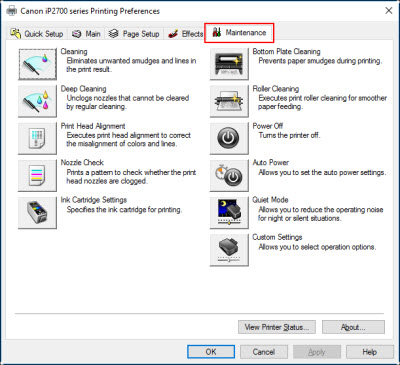
Credit: support.usa.canon.com
Introduction To Printer Maintenance
Maintaining your Canon printer is vital for top-notch performance and longevity. Think of your printer as a trusty car. Just like vehicles need regular oil changes, your printer requires consistent upkeep. Cleaning the printer head is a key maintenance step that ensures clear, smudge-free printouts every time.
Importance Of Regular Cleaning
Cleaning your printer head is not just about improving print quality. It also prevents costly repairs and extends your printer’s lifespan. Ignoring maintenance can lead to clogged nozzles and poor printer function. For optimal results, incorporate head cleaning into your routine printer care.
- Enhances print clarity
- Prevents ink clogs
- Extends printer longevity
Symptoms Of A Dirty Canon Printer Head
Recognizing when your printer head needs a clean is simple. Look out for these common signs:
| Sign | What It Means |
|---|---|
| Streaky prints | Ink is not coming out smoothly. |
| Faded colors | Certain nozzles may be blocked. |
| Missing prints | Part of your text or image didn’t print. |
Catch these symptoms early to keep your prints perfect and your printer in prime condition.
Identifying Your Canon Printer Model
Identifying Your Canon Printer Model is the first step in maintaining your device’s performance. Knowing the model helps find specific instructions, such as how to clean the printer head. Let’s learn how to identify your Canon printer’s series and model number.
Different Canon Printer Series
Canon offers a variety of printer series, each with unique features. Recognize the series to which your printer belongs:
- Pixma – Known for versatile home use.
- Maxify – Ideal for small businesses.
- ImageCLASS – Suited for robust office demands.
- Selphy – Portable photo printers.
Finding The Model Number
To find your Canon printer’s model number, follow these simple steps:
- Look for a label on the printer’s back or bottom.
- Check the printer’s manual.
- Access the printer settings on your computer.
In the settings menu, choose ‘Devices and Printers’. Right-click on your Canon printer. Select ‘Properties’ to see the model number.
Preparing For The Cleaning Process
Preparing for the Cleaning Process is a critical step to ensure the longevity and functionality of your Canon printer. A clean printer head can make all the difference in maintaining print quality. Before diving into the actual cleaning, you need to gather supplies and be aware of safety precautions.
Gathering Necessary Supplies
Having the right tools on hand is essential for a smooth cleaning operation:
- Distilled water
- Isopropyl alcohol (rubbing alcohol)
- Cotton swabs or soft lint-free cloths
- Plastic gloves
- Small container for holding the cleaning solution
Safety Precautions To Consider
Printer head cleaning involves handling electronics and chemicals. Thus, safety is paramount.
- Turn off and unplug your printer before cleaning.
- Wear gloves to protect your skin from ink and cleaning solutions.
- Ensure the cleaning area is well-ventilated to avoid inhaling fumes.
- Avoid touching the metal parts of the print head as it may cause damage.
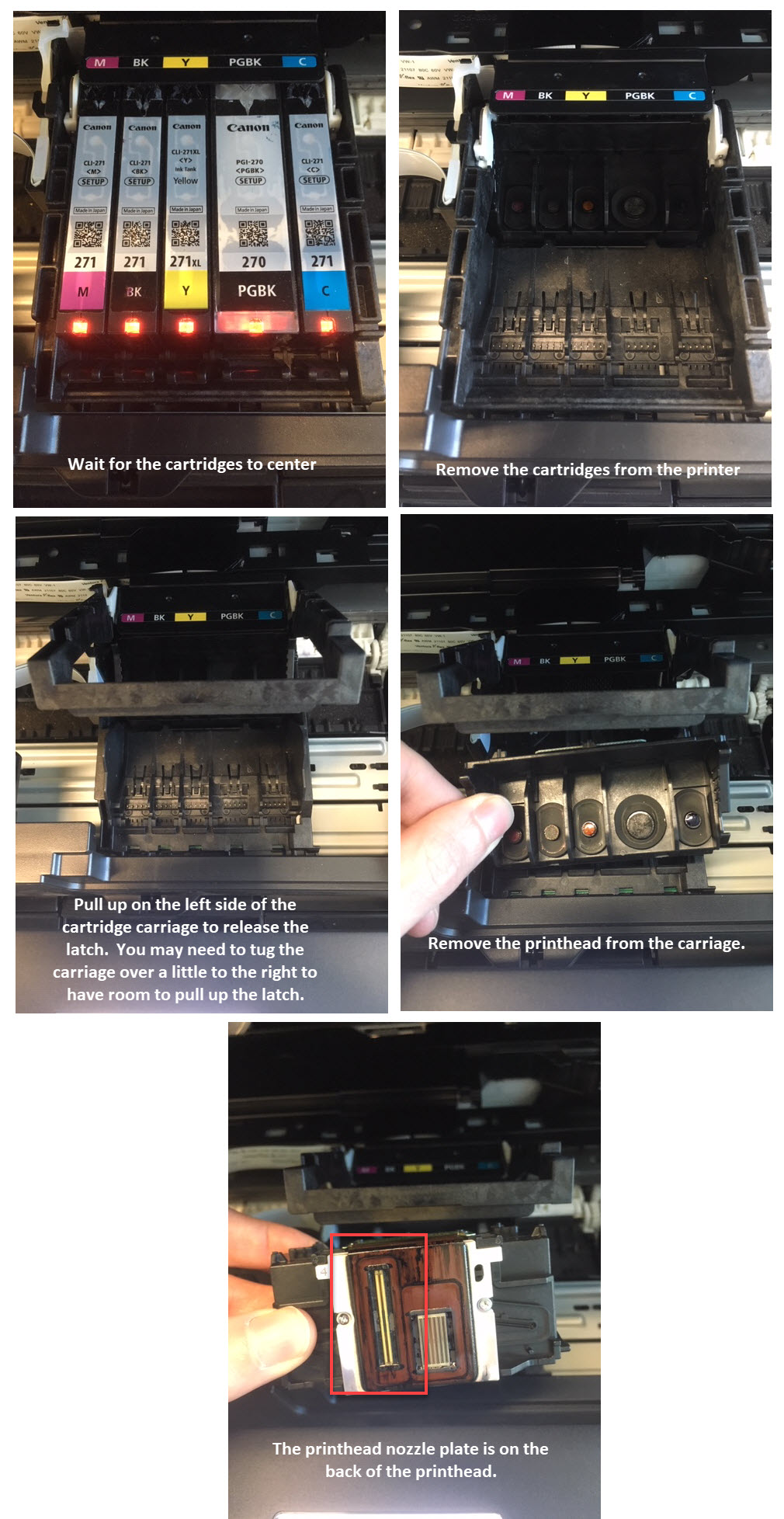
Credit: www.ldproducts.com
Step-by-step Cleaning Instructions
Printing issues often stem from a clogged printer head, especially when it comes to high-quality printing. The Canon printer is no exception. To maintain optimal printing quality, a clean printer head is vital. This guide offers a step-by-step cleaning process that will help you restore your Canon printer’s functionality with ease. Let’s dive into the steps to ensure your prints come out crisp and clean.
Accessing The Printer Head
To start, make sure your printer is turned off and unplugged. Open the printer cover gently. Look for the ink cartridge lever and lift it. This will allow you to access the printer head for cleaning.
Manual Cleaning Techniques
Manual cleaning is a reliable method when done carefully. Follow these steps:
- Prepare a mixture of warm water and isopropyl alcohol.
- Remove the ink cartridges and place them on a paper towel.
- Use a soft, lint-free cloth soaked in the cleaning mixture to gently wipe the printer head.
- Avoid touching the electronic components.
- Dry the printer head with a clean cloth before reinserting the cartridges.
Utilizing The Printer’s Cleaning Function
Canon printers come with a built-in cleaning function. To use it:
- Turn your printer on and go to the printer menu.
- Select ‘Settings’ then ‘Maintenance’.
- Choose ‘Clean Print Heads’.
- Follow the on-screen instructions to complete the process.
This function runs a cleaning cycle that can dislodge debris from the nozzles.
Troubleshooting Common Issues
Encountering common issues while maintaining your Canon printer can halt your productivity. Knowing how to tackle these problems ensures your printer remains in top condition. This segment guides you through resolving frequent hiccups.
Dealing With Stubborn Clogs
A blocked printer head can cause poor print quality. Stubborn clogs often require meticulous cleaning.
- Start with a soft reset; this may clear minor blockages.
- Use the printer’s self-cleaning program.
- Manual cleaning is next. Remove the printer head and soak it in warm water.
For persistent clogs, a specialized cleaning solution is recommended. Apply the solution with a soft cloth to the nozzles. Avoid applying too much pressure, which can damage the printer head.
Resetting The Printer After Cleaning
Once clean, the printer head needs a proper reset. This ensures the printer recognizes the head as clear.
- Turn off the printer and unplug it for a minute.
- Reconnect and turn on the printer.
- Allow the printer to initialize and recognize the clean printer head.
If issues persist, consult the printer’s manual for a deep cleaning cycle or contact Canon support.
Maintenance Tips For Longevity
Keeping your Canon printer in excellent condition is vital for longevity. Regular maintenance can prevent clogs, ink waste, and ensure that every print is as clear as the first. Consider these key tips to add years to your printer’s life.
Optimizing Print Settings For Ink Usage
Optimized print settings reduce ink usage and enhance printer head life. Your Canon printer has options to adjust print quality.
- Select ‘Draft’ for everyday printing to save ink.
- Choose ‘High quality’ only for final prints.
Accessing printer preferences through your computer’s control panel lets you adjusts these settings easily.
Recommended Cleaning Frequency
Regular cleansing of your printer head is crucial. Dirty heads ruin prints and waste ink.
| Usage Level | Cleaning Frequency |
|---|---|
| Daily Use | Once a month |
| Weekly Use | Every two months |
| Monthly Use | Every three months |
Follow your printer’s manual for the correct cleaning procedure. Use only specified cleaning tools and solutions.

Credit: www.inkjets.com
Frequently Asked Questions For How To Clean Printer Head Canon
How Do I Clean The Printhead On My Canon Printer?
To clean your Canon printer printhead, access the printer’s maintenance settings and select “Clean Printhead” or “Deep Cleaning. ” Follow on-screen instructions to complete the cleaning process. Ensure you use genuine Canon ink for optimal results.
How Do I Get My Canon Printer To Clean Itself?
Access your Canon printer’s maintenance menu using the printer’s display panel. Choose the “Clean” option to initiate the automatic cleaning process. Follow the on-screen prompts to complete the self-cleaning cycle.
Is It Ok To Clean Printer Heads With Alcohol?
Yes, you can clean printer heads with isopropyl alcohol. Use a soft cloth or cotton swab, applying minimal pressure. Ensure to turn off and unplug the printer first, and allow the head to dry completely before use. Avoid over-saturating to prevent damage.
How Do You Clean A Printer Head?
Turn off your printer and open the cover to access the printhead. Gently remove the printhead and dampen a lint-free cloth with distilled water. Gently wipe the printhead to remove any dried ink or debris. Reinstall the printhead, close the cover, and run a cleaning cycle from the printer’s menu.
What Causes Canon Printer Head Clogs?
Printer head clogs can occur due to dried ink from infrequent use, particulate contamination, or evaporated moisture within the inkwell or nozzles.
Conclusion
Keeping your Canon printer head clean ensures consistent print quality. Regular maintenance avoids costly repairs and extends your printer’s life. Embrace these simple steps for optimal performance. Discover the difference a clean printer head makes in your documents. Get the best out of your Canon printer with a spotless head, every print.
