To clean an Apple Magic Keyboard, follow these steps. It’s simple and quick.
Apple Magic Keyboards are sleek and efficient. They are also magnets for dirt and grime. Dust and spills can affect your typing experience. Keeping your keyboard clean ensures it works well and lasts longer. In this guide, we will show you how to clean your Apple Magic Keyboard.
You don’t need special tools or skills. Just follow our easy steps to keep your keyboard looking and working like new. Let’s get started!
Gather Necessary Supplies
Before cleaning your Apple Magic Keyboard, it’s essential to gather all necessary supplies. Having the right materials and tools ensures a thorough and safe cleaning process. Follow this guide to know what you need.
Cleaning Materials
Ensure you have the following cleaning materials:
- Microfiber Cloths: These are gentle on the keyboard surface and effectively remove dirt.
- Isopropyl Alcohol (70% or higher): This disinfects without damaging the keyboard.
- Distilled Water: Use this to dilute isopropyl alcohol if needed.
- Cotton Swabs: These help clean hard-to-reach areas.
Tools Needed
You will need a few tools to assist in the cleaning process:
- Small Brush: A soft-bristle brush removes crumbs and dust from between the keys.
- Plastic Pry Tools: These help safely remove keycaps if needed.
- Compressed Air Can: This blows out debris from under the keys.
Gathering these supplies ensures your keyboard is cleaned properly and remains in good condition. Prepare your workspace, and you’re ready to start cleaning your Apple Magic Keyboard.

Prepare The Workspace
Cleaning your Apple Magic Keyboard helps maintain its performance and appearance. To achieve the best results, you must first prepare your workspace. A well-organized area ensures that the process is smooth and efficient. This section will guide you through setting up your cleaning area and taking necessary safety precautions.
Setting Up Area
Begin by choosing a clean and well-lit space. A clear desk or table is ideal. Make sure the surface is flat and stable. Gather all necessary materials:
- Soft, lint-free cloths
- Isopropyl alcohol (70% or higher)
- Compressed air
- Cotton swabs
Organize these materials within easy reach. This setup minimizes disruptions and keeps the process efficient.
Safety Precautions
Taking safety measures is important before you start cleaning. First, disconnect the keyboard from your device. If it’s wireless, turn it off. This prevents electrical hazards and accidental inputs.
Ensure the area is well-ventilated. Isopropyl alcohol fumes can be harmful if inhaled. Open a window or use a fan for good airflow. Avoid using too much liquid. Excess moisture can damage the keyboard. Apply liquids to cloths, not directly on the keyboard.
Wear gloves if you have sensitive skin. Isopropyl alcohol can cause irritation. Following these steps will help you clean your keyboard safely and effectively.
Turn Off And Disconnect
Cleaning your Apple Magic Keyboard is essential for its longevity and performance. Before you start the cleaning process, it is crucial to turn off and disconnect your keyboard. This step ensures safety and prevents any accidental damage to your device.
Power Down Keyboard
First, you need to power down your keyboard. Here’s how:
- Locate the power switch on your Apple Magic Keyboard.
- Slide the switch to the “Off” position.
- Wait for the LED light to turn off, indicating the keyboard is powered down.
Powering down prevents any accidental keystrokes during the cleaning process.
Unplug From Devices
Next, you must unplug the keyboard from any connected devices. Follow these steps:
- If connected via USB, gently unplug the cable from your computer or device.
- If using Bluetooth, go to your device’s settings and disconnect the keyboard.
- Ensure there are no lingering connections before you begin cleaning.
Disconnecting from devices ensures a thorough and safe cleaning process.
Remove Loose Debris
Cleaning your Apple Magic Keyboard can help maintain its performance and longevity. One crucial step is to remove loose debris from the keyboard. This process ensures that dirt and particles don’t interfere with the keyboard’s functionality. Follow these simple steps to keep your keyboard clean.
Shake Out Dirt
To start, turn the keyboard upside down. Gently shake it to dislodge any loose debris. You might be surprised at how much dirt falls out. Be careful not to shake too hard to avoid damaging the keys. Repeat this step a few times to ensure most particles are removed.
Use Compressed Air
Next, use a can of compressed air to blow away any remaining dirt. Hold the canister at a slight angle and spray between the keys. This helps in reaching areas that shaking couldn’t. Make sure to use short bursts to avoid moisture buildup inside the keyboard.
| Step | Description |
|---|---|
| Shake Out Dirt | Turn keyboard upside down and shake gently to remove loose debris. |
| Use Compressed Air | Spray compressed air between keys to dislodge remaining particles. |
- Shake Out Dirt: Turn the keyboard upside down and shake gently.
- Use Compressed Air: Spray short bursts between keys.
- Shake Out Dirt: Gently shake the keyboard upside down.
- Use Compressed Air: Use short bursts to clean between keys.
html
Shake Out Dirt
Turn the keyboard upside down. Gently shake it to dislodge debris.
Use Compressed Air
Spray short bursts of compressed air between the keys.
Clean Keycaps
Cleaning the keycaps of your Apple Magic Keyboard is essential. It ensures the keyboard looks good and functions well. Dust and grime can build up over time. Here’s how to clean your keycaps effectively.
Wipe With Cloth
First, use a soft, lint-free cloth. It’s important to avoid abrasive materials. Gently wipe the surface of each key. Move in a circular motion. This helps remove dust and light dirt.
Use Cleaning Solution
For deeper cleaning, use a mild cleaning solution. Mix a small amount of water and a few drops of isopropyl alcohol. Dip a corner of the cloth into the solution. Ensure it’s damp, not wet.
Gently wipe each key again. Focus on the areas between the keys. These spots often collect more grime. Be careful not to let moisture seep under the keys.
Let the keyboard air dry. Avoid using a hairdryer or other heat sources. This can damage the keyboard.
Clean Keyboard Surface
Keeping your Apple Magic Keyboard clean ensures it functions well and looks good. Dust, fingerprints, and grime can accumulate, affecting both appearance and performance. Here’s how to clean the keyboard surface effectively.
Wipe With Damp Cloth
Start by turning off your Apple Magic Keyboard. Disconnect it from any devices. Dampen a soft, lint-free cloth with water. Ensure the cloth is not too wet. Gently wipe the keyboard surface. Focus on areas with visible dirt. Move the cloth in small circles. This helps to lift grime without damaging the keys.
Dry With Soft Cloth
After wiping, use a dry, soft cloth. Carefully dry the keyboard surface. Make sure no moisture remains. This step prevents water damage. Pay special attention to the spaces between keys. Use a gentle touch to avoid pressing too hard. Your keyboard will now be clean and dry, ready for use.
Reassemble And Test
After cleaning your Apple Magic Keyboard, it’s important to reassemble and test it. Proper reassembly ensures your keyboard works correctly and maintains its longevity. Follow these steps to reconnect your keyboard and check its functionality.
Reconnect Keyboard
First, make sure all keys are back in place. Press each key gently to ensure it’s secure. Next, reconnect the keyboard to your device. If it’s a wireless keyboard, turn it on and pair it with your computer. For a wired keyboard, plug it into the appropriate port.
Test Functionality
Once reconnected, test the keyboard to ensure all keys work. Open a text document and type each letter, number, and symbol. Check for any sticky or unresponsive keys. If any issues arise, recheck the assembly of those specific keys. Ensure the keys are properly seated and try again.
Testing the keyboard helps identify any problems early. This ensures you can address them promptly. A well-maintained keyboard enhances your typing experience and keeps your device in top condition.
Maintenance Tips
Keeping your Apple Magic Keyboard clean is essential for its longevity and performance. Following a few simple maintenance tips can make a big difference. Let’s look at how to maintain your keyboard effectively.
Regular Cleaning Schedule
A regular cleaning schedule is crucial. Dust and grime can accumulate quickly. Follow these steps for a thorough clean:
- Turn off your keyboard and disconnect it from your device.
- Use a soft, lint-free cloth. Slightly dampen it with water.
- Gently wipe the surface of the keyboard. Focus on the keys and the spaces between them.
- Use a can of compressed air. Blow out debris from between the keys.
- Ensure the keyboard is completely dry before reconnecting.
Adhere to this schedule:
| Frequency | Action |
|---|---|
| Daily | Quick dust-off |
| Weekly | Detailed wipe-down |
| Monthly | Deep clean with compressed air |
Avoiding Spills
Avoiding spills is essential to protect your keyboard. Here are some tips:
- Keep liquids away from your workspace.
- Use spill-proof containers for drinks.
- Consider a keyboard cover. It offers an extra layer of protection.
If a spill happens:
- Turn off your keyboard immediately.
- Disconnect it from the device.
- Turn the keyboard upside down. Let the liquid drain out.
- Use a soft, dry cloth to wipe off excess liquid.
- Allow the keyboard to air dry completely before using it again.
By following these maintenance tips, you can ensure your Apple Magic Keyboard remains clean and functional for a long time.
Frequently Asked Questions
How Often Should I Clean My Apple Magic Keyboard?
Clean your Apple Magic Keyboard once a month to keep it dirt-free.
What Tools Do I Need To Clean My Magic Keyboard?
You need a microfiber cloth, compressed air, and isopropyl alcohol.
Can I Use Water To Clean My Magic Keyboard?
No, water can damage the keyboard. Use isopropyl alcohol instead.
How Do I Remove Dust From My Magic Keyboard?
Use compressed air to blow away dust from the keys and gaps.
What Is The Safest Way To Disinfect My Magic Keyboard?
Lightly dampen a microfiber cloth with isopropyl alcohol and gently wipe the keys.
Conclusion
Keeping your Apple Magic Keyboard clean is essential for its longevity. Regular cleaning helps maintain its sleek appearance. Use a soft, damp cloth to wipe the surface. Avoid harsh chemicals to prevent damage. Compressed air can remove dust from tricky spots.
Always disconnect the keyboard before cleaning. These simple steps ensure your keyboard stays in top condition. A clean keyboard offers a better typing experience. Make cleaning a routine habit. Your keyboard will thank you!

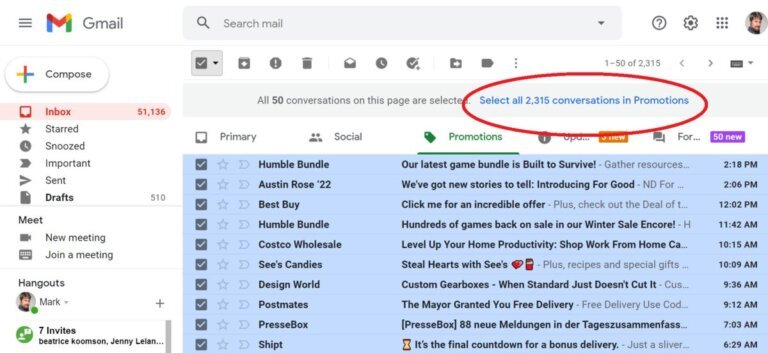


Leave a Comment